 Newsletter List Newsletter List |
|
|
|
 Making A Simple Button using Paint Shop Pro 7... Making A Simple Button using Paint Shop Pro 7... |
 Tutorial # 2
Tutorial # 2
The Steps:
- Open up Paint Shop Pro 7.
- Click on file and select new.
- Set properties as shown here when the 'new image' menu pops up. Width 180 Height 160 Resolution 72.000.
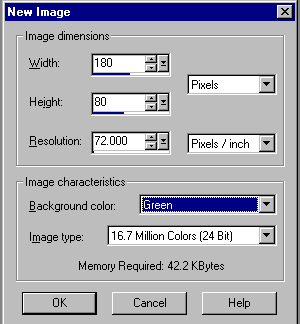
- Set the color to anyone you want, in this tutorial I'll be using green.
- Press OK
- Then go under color hex and right click the small black triangle and select
the O with the slash. This means your button will be buttonized without color influences.
- Then go up to effects-->3-D effects-->and select buttonize.
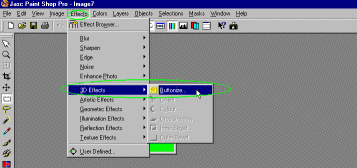 Click here to see the menu.
Click here to see the menu.
- Another menu will pop up. Type in your preferences.
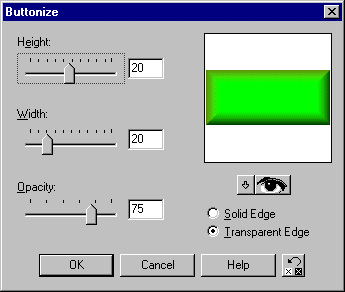
- Then press okay. If you are satisfied, select File-->Save As, and type in
the file name.
Tip:
Decrease it's loading time
by going under Colors-->Decrease Color Depth-->256 Colors. This way your image
will load faster.
|
|